☻☻☻☻☻
Guia del Juego Thief 1 (The Darkest Project)
Colapsar
X
-
Re: Necesito ayuda...Problema al Instalar Age of Empires III
Hola Viperscopio, Que Ordenador tienes? porque parece ser que tu ordenador no cumple los requisitos minimos para poder ejecutarlo, la verdad que el AOE III requiere bastante maquina.Editado por última vez por Fyd 15-01-06, 18:44:01.No importa cuán angosta sea la puerta. Ni lo grande que sea la pena impuesta. Yo soy el artífice de mi propio destino, Yo soy el capitán de mi propia alma.
Comentario
-
Re: Guia del Juego Thief 1 (The Darkest Project)
el thief es un buen juego me recuerda algo k vi en esta pagina sobre magia http://groups.google.com/group/Wicca-y-Paganismo
Comentario
-
Re: Guia del Juego Thief 1 (The Darkest Project)
Hola Cobra:Originalmente publicado por CobraRealel thief es un buen juego me recuerda algo k vi en esta pagina sobre magia http://groups.google.com/group/Wicca-y-Paganismo
Pero ¿Lo has jugado alguna vez?
yo he jugado mucho el Thief 1 (The Darkest Proyect) y cada vez que lo he jugado (aunque la programacion del juego es la misma) la forma de jugarlo siempre ha sido distinta, en estos momento he comenzado jugar el Thief 2 (The Metal Age) que ha sido un poco menos tenebroso que el primero ya que aqui solo en una ocasion he tenido que enfrentar seres descarnados, por lo demas son robots y guardias, pero el 2 me ha parecido aun mas interesante que el primero. si lo tienes el 1 te recomiendo que lo trates de jugar en modo Iron:
Iron: (dificultad Hardest, tratando de vanzar y de recuperar y robar todo el botin en las 12 misiones sin salvar en ninguna de ellas los estados, pero cuidado si te llegan a matar tendrias que empezar todo de nuevo desde el principio) en ese modo yo solamente lo he podido hacer una vez y en un solo dia (sentado 12 horas frente a la pc se puede logar) es de verdad extenuante.
Saludos
Comentario
-
Re: Guia del Juego Thief 1 (The Darkest Project)
Hola por casualidad sabrás como se instala Thief_the dark project en xp porque me aparece un mensaje diciendo que tiene tecnologia "nt" y no se podrá instalarlo, acaso solo se podra instalar y posteriormente jugar en windows 98 nada más??? gracias por tu respuesta
Comentario
-
Re: Guia del Juego Thief 1 (The Darkest Project)
Hola Norberto:Originalmente publicado por Norberto Ver MensajeHola por casualidad sabrás como se instala Thief_the dark project en xp porque me aparece un mensaje diciendo que tiene tecnologia "nt" y no se podrá instalarlo, acaso solo se podra instalar y posteriormente jugar en windows 98 nada más??? gracias por tu respuesta
Mira, eso de la Tecnologia NT nunca me aparecio con el windows XP (nada tiene que ver) te voy a Explicar porque te digo que nada tiene que ver, ese mensaje me aparecio a mi la primera vez pero con el Juego Age Of Empires 3 y aqui mismo le pregunte a Fyd porque me salio ese mensaje ( y el me dijo) que no depende del tipo de windows sino mas bien del tipo de Procesador que tenga tu computadora (me parece que el mensaje esta en la seccion de juegos del foro y el asunto creo que es problemas para jugar el Age of Empires 3), me imagino que es lo mismo para el Thief, ya que mi maquina tiene Windows XP y corre perfectamente el Thief The Darkest Project (o sea, no es por ahi el problema, no es por la version de Windows, mas bien es un problema de Hardware)
Para que me entiendas mejor:
Averigua los requerimientos minimos para correr (o jugar) el Thief y ahi te podras dar cuenta si tu computadora llena los requisitos para poder jugarlo
por cierto hay unos foros donde te pueden dar mas ayuda y son solo foros donde se habla de juegos de la Serie Thief:
http://www.ttlg.com/forums/
tambien donde puedes encontrar las guias, patches, demos, editores para thief:
http://www.thief-thecircle.com/
posiblemente en los foros te puedan dar una mejor solucion para que puedas correr ese magnifico juego
para ver los diferentes problemas (y las soluciones visita este apartado):
http://www.ttlg.com/forums/showthrea...threadid=75031
ahi es seguro que encuentres la respuesta.
Espero haber sido de ayuda.
Saludos
Comentario
-
Re: Guia del Juego Thief 1 (The Darkest Project)
Hola, este es el mensaje que me mustra cuando intento instalarlo, aver si me ayudas con esto:
Windows NT installed detected
This product cannot be installed on Windows NT due to a Micorsoft Direct(tm) limitation.
Ahora ves porque te digo que no me deja instalarlo en xp y como xp esta basado en tecnologia nt.., espero que me ayudes..
Originalmente publicado por Scarecrow Ver MensajeHola Norberto:
Mira, eso de la Tecnologia NT nunca me aparecio con el windows XP (nada tiene que ver) te voy a Explicar porque te digo que nada tiene que ver, ese mensaje me aparecio a mi la primera vez pero con el Juego Age Of Empires 3 y aqui mismo le pregunte a Fyd porque me salio ese mensaje ( y el me dijo) que no depende del tipo de windows sino mas bien del tipo de Procesador que tenga tu computadora (me parece que el mensaje esta en la seccion de juegos del foro y el asunto creo que es problemas para jugar el Age of Empires 3), me imagino que es lo mismo para el Thief, ya que mi maquina tiene Windows XP y corre perfectamente el Thief The Darkest Project (o sea, no es por ahi el problema, no es por la version de Windows, mas bien es un problema de Hardware)
Para que me entiendas mejor:
Averigua los requerimientos minimos para correr (o jugar) el Thief y ahi te podras dar cuenta si tu computadora llena los requisitos para poder jugarlo
por cierto hay unos foros donde te pueden dar mas ayuda y son solo foros donde se habla de juegos de la Serie Thief:
http://www.ttlg.com/forums/
tambien donde puedes encontrar las guias, patches, demos, editores para thief:
http://www.thief-thecircle.com/
posiblemente en los foros te puedan dar una mejor solucion para que puedas correr ese magnifico juego
para ver los diferentes problemas (y las soluciones visita este apartado):
http://www.ttlg.com/forums/showthrea...threadid=75031
ahi es seguro que encuentres la respuesta.
Espero haber sido de ayuda.
Saludos
Comentario
-
Re: Guia del Juego Thief 1 (The Darkest Project)
ok, te voy a ayudar un poco mas, no se si ya fuiste a los enlaces que te deje en el anterior mensaje?Originalmente publicado por Norberto Ver MensajeHola, este es el mensaje que me mustra cuando intento instalarlo, aver si me ayudas con esto:
Windows NT installed detected
This product cannot be installed on Windows NT due to a Micorsoft Direct(tm) limitation.
Ahora ves porque te digo que no me deja instalarlo en xp y como xp esta basado en tecnologia nt.., espero que me ayudes..
espero que si.
te pongo a continuacion los detalles:
Thief: The Dark ProjectREADME file
November 12th, 1998
Version 1.02
PART I – Things You Should Know – READ THIS!!!
Please read through the DirectX 6 section of this document. This section has information that is vital to successfully running Thief on your system.
DirectX 6
Thief: The Dark Project is one of the first games to use Microsoft's DirectX 6. In order for you to play the game, you must have DX6-compliant drivers for your video card and sound card. Please note that although DirectX 6.0 is installed with the game, your video and sound card drivers will not be upgraded to DirectX 6 drivers. You will need to obtain the latest DX6 drivers from your card manufacturer. If Thief does not run properly on your video card, and there are no DX6 drivers available for your video card, you will have to run the game in software mode, by going into Options – Video and turning Hardware OFF.
In Part III of this document (technical stuff), you will find extensive documentation about DirectX, should you find it relevant.
The following is a list of 3D video cards that have been verified to work with Thief under DX6 at the time of this writing:
3Dfx Voodoo, Voodoo Rush, Voodoo2, Banshee
nVidia RIVA 128, RIVA ZX, RIVA TNT
Matrox G200
Intel/Real 3D i740
S3 Savage 3D
ATI Rage Pro
If you have a video card that uses the 3Dfx Voodoo2 chipset, and you are using older DX5 drivers, you may experience the occasional black screen or crash. Please visit your card manufacturer's web site to check if there are new DX6 drivers for your card. Just in case your card manufacturer has not released DX6 drivers yet, we have provided 3Dfx DX6 reference drivers for Voodoo 2 cards on the CD, in the Drivers directory.
To install them, double-click on the executable file and follow the instructions. Note that if you have a Voodoo2-based card such as the Diamond Monster 3D II or Creative 3D Blaster II, installing these reference drivers will deactivate any manufacturer-specific applets or control panels provided with your card. You may therefore want to visit your card manufacturer's web site to see if they have DX6-compliant drivers available, before installing the reference drivers we have provided on the CD.
Here is a list of 3D cards that are known not to have drivers that are compliant with DX6, at the time of this writing (November 12th, 199 , and as a result, will not run Thief properly. You may want to contact your card manufacturer to see if up-to-date DX6 drivers have recently been made available.
, and as a result, will not run Thief properly. You may want to contact your card manufacturer to see if up-to-date DX6 drivers have recently been made available.
Chipset
#9 Ticket to Ride
Cirrus Logic CL-5465
Trident Image 975
3D Labs Permedia 2
PowerVR PCX1
PowerVR PCX2
S3 Virge 325
S3 Virge GX/DX/VX
S3 Virge GX2
Rendition V1000
Chromatic Research Mpact
Matrox Mystique
EIDOS Interactive maintains a web page with links to all major video and audio card manufacturers, which is a good first stop if you're looking to upgrade your drivers. You can reach this page at: http://www.eidosinteractive.com/techsupp/ts-links.html
If you continue to have problems, the EIDOS technical support page can be reached at:
http://www.eidosinteractive.com/techsupp/
Memory and Performance
While Thief will run fine in 32 megs of RAM, your playing experience will be smoother if you have at least 64 megs. (Fortunately for you, the consumer, memory is extremely cheap right now.)
Regardless of how much memory you have, you can maximize your available memory and increase the overall performance of the game engine by doing the following:
- Closing any open windows
- Shutting down all other programs, including menu-bar programs like ICQ
- Defragmenting your hard drive
You can also change certain settings from the OPTIONS panel, to improve your frame rate:
SOUND: Set the audio channels to 4.
VIDEO: Set the character detail to Low.
Lower the screen resolution. Generally, the game runs best at 640x480.
The game will run more smoothly if you do the full install, when you install the game. If you wish to change the install type after you have already installed, just uninstall Thief and the install the game again. Your saved games will not get deleted.
Gamma Correction
Proper gamma correction (screen brightness) is vital for the most enjoyable Thief experience. Given that different monitors and video cards exhibit a wide range of gamma values, it is important to understand the optimal setting for gameplay. The ideal gamma settings allow you to see the basic outline of terrain and objects even in deep shadow, but only barely. Darker settings than this won't allow you to see where you're going in dark areas (of which there are plenty in Thief), and brighter settings tend to wash out shadows, making it hard to tell where you're safe from detection and where you're exposed. Also, dark shadows look a lot cooler. The easiest way to set your gamma is to start the training mission and go into the first large hall, where you are instructed to avoid the light. Adjust the gamma with the + and - keys on your keyboard until you can barely see the outline of the walls in deep shadow. It will probably be helpful to adjust your monitor brightness as well. You can also use the Gamma slider on the Options:Video panel to adjust your settings. Note: under DirectX6, it is possible to directly adjust the gamma settings of supported 3D hardware accelerator cards. If your card supports this feature, the Thief gamma controls will address it. If your 3D accelerator card does not support this feature, you should be able to adjust your gamma settings by going to Settings/Control Panel/Display from your Windows taskbar.
3DFX Voodoo II-based cards don't currently support in-game gamma adjustment, but if you alt-tab away from Thief to adjust your gamma settings, you may hang the game when switching back to Thief. We don't recommend this.
Sound Acceleration and 3D Sound
Thief supports a lot of exciting features that are available with more advanced sound cards. If your sound card supports hardware acceleration and/or 3D sound (such as A3D compatible sound cards), you can turn on the Hardware Acceleration option in the Audio Options menu. Thief supports 3D sound – you won't believe your ears! However, if your card does not support hardware acceleration and/or 3D sound, you may not get any sound at all with Audio Hardware Acceleration turned on. If this happens, just go back to the Audio Options and turn Hardware Acceleration OFF.
Primary and Secondary 3D Graphic Cards
If you have more than one 3D graphic card in your system (for instance, a primary card and a 3Dfx card), you can choose between the two by going into Video Options, Advanced Options, then clicking on Drivers. This will list the 3D hardware you have installed in your system. Click on the card you wish to run Thief on, then exit. If you have a 3Dfx card installed in your system, Thief will run on it by default.
Known Problems
If you own a computer with an AMD K6-2 CPU and you do not have a 3D video card, you will need to go into the options menu, select video options and turn off hardware acceleration before you start playing Thief. The 3DNow extensions built into the K6-2 can fool DirectX into thinking that your computer has full 3D capabilities and as a result your computer may crash if you do not turn off video hardware acceleration.
3DFX Voodoo 2 users: The Voodoo 2 does not support switching to Windows and adjusting display properties while running a Direct 3D program. Do not do this. Your system will lock when you switch back to Thief.
If you are having trouble using the number-pad keys and the shift button, make sure that NumLock is turned off.
Looking Glass Studios and Eidos Interactive are committed to providing customer support for our games on a continuing basis. In that spirit, there may be a patch for Thief forthcoming; visit the Eidos or Looking Glass websites for more information:
http://www.eidosinteractive.com/
http://www.lglass.com/
PART II – Gameplay and Design
This section of the Readme contains clarifications to the interface and hints on successful gameplay. We humbly suggest that you take a few minutes and read through this section… you'll be glad you did.
On Sneaking:
You may have heard the term "First Person Shooter" to describe other action games with a first-person point of view. Thief is not one of those games. Instead, think of Thief as a "First Person Sneaker." Sure, you can use your sword and bow to kill your enemies, but the general rule of engagement in Thief is: "The enemy should never know you were there."
Of course, the best way to survive a fight is avoid it in the first place. Pay attention to which way enemies are facing. Listen for their footsteps. Choose dark places from which to observe their behavior. Notice the type of ground you're walking on, and don't make lots of noise that advertises your presence. Also, remember that you're harder to see while crouching, and without your sword or an arrow readied.
If you do need to take someone out, try sneaking up behind them and knocking them out with a blackjack. Or try waiting in a shadow for an enemy to walk past, and then shooting them in the back with an arrow. These options are generally going to work better than a frontal rush.
On Shadows:
As a master thief, you have the ability to become practically invisible while in shadows. If an enemy is otherwise ignorant of your presence, he can pass quite close to you without seeing you, as long as you are in the shadows.
The training mission will teach you that it's important to stay in areas of darkness, and to avoid standing around in bright light if you can. What it doesn't teach you is that, quite often, you can make your own darkness by shooting out torches with water arrows. Don't underestimate the usefulness of this technique!
On Lockpicking:
Assuming for a minute that at some point in the game you acquire lockpicks, here's something to remember about using them: hold the "use" button down while you're picking a lock. For more information, consult the instructions that come with the lockpicks.
On Mantling:
To mantle is to pull yourself up on to a ledge. In Thief, you must stand in front of the surface you wish to mantle, and then jump. But here's the important part: you have to hold down the jump button until you're finished mantling!We mention it because you might be used to doing this differently in other games.
Also, be aware that there has to be sufficient space on top of the ledge you're trying to reach. If you try to mantle and it doesn't seem to be working, it may be because there's no room up there for you. If it really, really looks like there's enough space, try adjusting your position slightly and have another go.
On Difficulty Levels:
Each mission in Thief can be played at one of three difficulty levels: Normal, Hard, and Expert. It's not an accident that we gave them these names, and there's a good reason that we didn't call them "Easy, Normal and Hard." Most players find that there's nothing particularly "easy" about Normal Difficulty. Of course, if you're feeling up to the challenge, go right ahead and play at Hard or Expert. Also, remember that you can change difficulty levels between missions. If you decide that some mission is too hard on a higher difficulty level, you can restart the mission at an easier level. The Hard and Expert difficulty levels will give you additional objectives for each mission, that were not available in Normal.
On Loot and Power-ups:
Thief is a game that encourages you to play with all of your toys, rather than make you feel like you always need to hoard them for your next mission. Two things you should know:
1. When you're in the loadout, spending your money on power-ups for the upcoming mission, spend all of it! Money does not carry over from mission to mission, so there's no point in saving it.
2. Power-ups (like special arrows, healing potions, etc.) do not carry over to the next mission. Don't bother saving them up. Of course, you probably don't want to blow them all in the first five minutes of a mission, but there's no good to be gained from finishing a mission with half of your power-ups unused.
On the Map and Compass
There are two navigational tools in Thief: the map and the compass. Your map will be different for each mission, and the amount of detail they show will vary, depending on how much you actually know about the place you are infiltrating. When you look at the map, the general area you are in will be highlighted in bluish-gray.
All of the maps are displayed with the top of the page facing north. The compass (which you have in every mission) will turn as you move, so that the red pointer is always facing north. Together, the map and compass can often help direct you if you find yourself lost.
On the Trajectory of Arrows:
Most of the arrows in Thief fly in an arcing trajectory, and it will take some practice to get good at shooting them. Be aware that, later in the game, there are two arrow-types – fire arrows and gas arrows – which fly in a flat trajectory. (This means that they're unaffected by gravity.) Here's some advice: when shooting these two arrow types, line up your target with the very top of the bow sight.
On Sound:
You really need sound to play Thief effectively. There's lots of speech that is not subtitled, and if your speakers aren't turned on, you won't hear it.
On Deleting Saved Games:
Unfortunately, there's no way to do this from inside the game. Sorry! However, you can just save over older saved games. If you want to delete saved games from your hard drive, you'll have to do it through Windows. (The saved games are located in a "saves" subdirectory, below the directory into which you installed the game. They're the files with the .sav extension, and they're in the same order you see them in save/load menu.)
PART III – Technical Stuff
Troubleshooting Issues
Installation/Setup
CD-ROM Problems
Crashes and Lock-Ups
AutoPlay Issues
DirectX-Related Questions
Contacting Technical Support
Installation/Setup
What are the System Requirements?
Preparing Your Hard Drive
Installing Thief: The Dark Project
Starting/Loading Thief
Uninstalling Thief
System Requirements
What are the system requirements for Thief: The Dark Project?
The minimum system requirements are as follows:
COMPUTER:
IBM PC or 100% compatible
OPERATING SYSTEM:
Microsoft Windows 95/98
Posiblemente necesites, darle al ejecutable con el boton derecho ver las opciones de compatibilidad e indicarle a Windows XP que quieres que ese juego lo corra, con emulacion de Windows 98
(y eso si se puede hacer)
CPU:
Pentium 166 MHz with a Hardware Card and P200 without one.
RAM:
32 Mb
GRAPHICS:
1 Mb SVGA video card (100% DirectX 6.0-compatible)
SOUND:
Windows 95/98-compatible sound card (100% DirectX 6.0-compatible)
CD-ROM:
Quad-speed (4x) CD-ROM drive
HARD DRIVE:
60 Mb free disk space
INPUT DEVICES:
100% Windows 95/98 compatible mouse and keyboard
The recommended system specs are as follows:
CPU:
Pentium 266 MHz (or greater)
RAM:
64 Mb
GRAPHICS:
4Mb SVGA video card, as well as a 4Mb 3D Card (100% DirectX 6.0-compatible)
CD-ROM:
Eight-speed (8x) CD-ROM drive or faster
HARD DRIVE:
180 Mb free disk space
Preparing Your Hard Drive
To ensure that your installation is trouble free, you should check to see that your hard drive and file system are both tuned for optimum performance. Windows 95/98 comes with two utility programs that find and fix any errors and optimize your hard drive's performance. The first of these programs is called ScanDisk. ScanDisk will check your hard drive for problems and can fix any that it finds. You can run scandisk by clicking on the START button from the Windows 95/98 Taskbar, followed by Programs, then Accessories, then System Tools, and finally ScanDisk.
Once ScanDisk has finished running, you should next optimize your hard drive's performance by running a program called Disk Defragmenter. You can run Disk Defragmenter by clicking on the START button from the Windows 95/98 desktop, followed by Programs, then Accessories, then System Tools, and finally Disk Defragmenter.
Installing Thief
Installing Thief is a snap. Simply insert the CD into your CD-ROM drive. After a few seconds, the Launch Panel will appear.
Once the Launch Panel has opened, click on the Install button to run the installer. This program will guide you through the remaining process via onscreen prompts.
In the event the Launch Panel does not appear when you insert the CD:
Double-click on the MY COMPUTERicon, then double-click on the CD-ROMicon, and lastly double-click on the SETUP.EXEfile to bring up the Launch Panel OR:
Click on the START button.
Choose Run from the pop-up menu.
Type d:\setup in the box provided (where d: designates your CD-ROM drive letter).
Click on the OK button to begin the install program.
You will initially be prompted to select the path and directory to which you wish to install the game on your hard drive. The default is C:\Thief\.
You will next be queried to proceed with the installation. Click on the Yes, I am ready to install button. The installation will commence.
Once the installation has finished, you will then be prompted to view the README file for last minute information (we suggest that you do so).
Next the installer will search for DirectShow. It will then pull up an install panel "Install Intel Codex" If this screen comes up then you will need to hit the install button if you want to play the game. If it is already installed it will not ask you.
Finally, the Microsoft DirectX 6.0 install prompt will appear if you do not have it on your system all ready. Please read the onscreen information before selecting an option. You may either choose to install or not install at this time. If the Thief installer detects an active version of DirectX 6.0 on your system, we encourage you to not reinstall DirectX. If the installer does not detect DirectX 6.0, you must install it before you are able to play Thief: The Dark Project (please refer to the next section of this guide before proceeding).
NOTE: If you have large fonts installed on your system, the buttons on the Launch panel may appear misaligned. This is not a bug. To correct, reduce the system font size to regular.
Starting/Loading Thief
Once the install has finished, the Launch Panel will appear on the screen. Simply click on the Play button and away you go.
You may also:
Click on the Uninstall button to uninstall the game.
Click on the Install DirectX button to install or reinstall DirectX 6.0.
Click on the View Readme button to view the README file.
Click on the Quit button to exit the Launch Panel.
If you are going to play the game at a later time insert the CD into the CD-ROM drive. After a few seconds, the Thief Launch panel should appear on the screen via the AutoPlay feature. Now click on the Play button to start the game. There is also a button present to Quit.
In the event the AutoPlay feature does not work, you may click on the My Computer icon and then click on the CD-ROMicon to bring up the Launch Panel
OR
Click on the STARTbutton.
Choose Programs from the pop-up menu.
Drag your mouse to the right and click on Thief from the list.
Click on Thief: The Dark Project from the ensuing pop-up menu.
Uninstalling Thief
If you need to UNINSTALL Thief: The Dark Project, you may do any of the following three things:
Insert the Thief CD into the CD-ROM drive to activate the AutoPlay feature. This will bring up the Launch Panel. Click on the Uninstall button, then click on the Yes button from the ensuing pop-up panel to uninstall the program
OR
Click on the STARTbutton.
Choose Programs from the pop-up menu.
Drag your mouse to the right and click on Thief from the list.
Click on UnInstallShield from the ensuing pop-up menu and follow the onscreen instructions.
OR
Go to the CONTROL PANEL and choose ADD/REMOVE PROGRAMS. Click on Thief: The Dark Project from the pop-up panel to follow, select the Add/Remove button, and follow the onscreen prompts.
CD-ROM Problems
Thief requires at least a Quad-Speed CD-ROM drive with 32-bit Windows 95/98 drivers.
I receive a "xxxxxx.xxx not found" error message when installing or running Thief: The Dark Project.
This error message is usually the result of your computer using MS-DOS (16 bit) drivers instead of Windows 95 (32 bit) drivers for your CD-ROM drive. You can easily check to see if this is causing problems by opening the CONTROL PANEL (either click on the "My Computer" icon or click on the START button followed by "Settings," then "Control Panel"). In the Control Panel window, double-click on the "System" icon then click on the "Performance" tab. You should now see a summary of the performance status of your computer. One of the lines should say "File System: 32-bit" and the last line should say "Your system is configured for optimal performance." If you see a message saying "Drive X is using MS-DOS compatibility mode," then you will need to contact your system vendor to obtain and install 32-bit drivers for your CD-ROM drive.
Crashes and Lock-Ups
When I start up the Install and click browse button so that I may change the default install folder from C:\Thief to something else the system hangs.
If you are running Windows 98 on a Novell Network you may experience difficulty installing if you try to install to any directory other than the default directory that the installer chooses. This is due to an incompatibility between InstallShield, Novell Netware, and Windows 98, and should be fixed by the first Service Pack from Microsoft. The workaround is as follows: Thief will first look for a directory called "\games" and then suggest \games\thief, so you can create a games directory on the hard drive of your choice and the installer will default to that directory.When I start Thief: The Dark Project, my mouse cursor disappears and my computer locks-up.
Chances are your installed audio card drivers are not compatible with DirectX. The only solution is to get a DirectX 6.0-compatible driver from your audio card manufacturer.
NOTE: It is very important that you have DirectX 6.0 on your system. Thief takes advantage of new 3d sound technology offered in DirectX 6.0, and cannot run without it.
When I start Thief, I receive the following error message:
"The application thief.exe referenced memory at address xxxx xxx that can't be read from."Chances are your installed video card drivers are not compatible with DirectX. The only solution is to get a DirectX 6.0-compatible driver from your video card manufacturer.
xxx that can't be read from."Chances are your installed video card drivers are not compatible with DirectX. The only solution is to get a DirectX 6.0-compatible driver from your video card manufacturer.
The Installer keeps stopping when a certain percentage is complete, so I can't install Thief.
There are three likely causes:
1) You may have run out of free space on your hard drive. Please remove unwanted programs to free up additional space for the game, and then reinstall Thief: The Dark Project.
2) Files are possibly being copied to a corrupted area of your hard drive. If this is so, you'll need to run the ScanDisk program and make sure to use the Thorough option (see previous). After scandisk has finished running and has informed you that your drive is free of errors, try to re-install.
3) The last major cause is dirt or fingerprints on the CD-ROM disc itself. Examine the bottom of the disc; if you see any fingerprints or dirt, carefully clean the disc using a clean, soft, lint-free cloth by wiping from the center of the disc (near the hole) towards the outer edge in a straight line.
Thief: The Dark Project is crashing to the desktop with no error messages.
This problem can be caused by several different things. Here's a list of the most common culprits associated with these crashes:
1) Make sure the CD-ROM is clean (check for both scratches and smudges on the reading surface of both CD's).
2) Make sure the game has been installed properly.
3) Make sure DirectX 6.0 has been installed properly.
4) Make sure you have the latest Windows 95/98 drivers for your video card and that they are DirectX 6.0-compatible.
5) Make sure you have the latest Windows 95/98 drivers for your sound card and that they are DirectX 6.0-compatible.
6) Make sure Virtual Memory is enabled on your system.
7) Run ScanDisk.
 Run Disk Defragmenter.
Run Disk Defragmenter.
9) Clean out old temp (.TMP) files from the C:\WINDOWS\TEMP or C:\WIN95\TEMP directory on your hard drive (from Windows Explorer).
10) Make sure you do not have any Anti-Virus utilities (like Norton's AntiVirus) running resident prior to playing Thief.
11) Make sure you do not have any 3rd party Windows 95/98 memory management utilities (like QuarterDeck's QEMM 8.0 for Windows 95) running resident prior to playing Thief.
12) Make sure you do not have any 3rd party Windows 95/98 disk caching utilities running resident prior to playing Thief.
13) Make sure you do not have Norton's Crash Protector running resident prior to playing Thief.
14) Try uninstalling and then reinstalling the game.
15) Try exiting the game, rebooting your machine, and re-entering the game.
Note that if your system crashes to the desktop while playing Thief, you should probably reboot your computer before starting a new play session. Otherwise, DirectDraw or DirectSound may be in a locked state, and the game will be unable to use your sound or video hardware.
AutoPlay Issues
Why doesn't the AutoPlay feature come up when I insert the Thief: The Dark Project CD into the CD-ROM drive?
This is usually a configuration issue. There are many different ways to enable the AutoPlay functions of Windows 95/98. The standard method is described below:
1) Enter the Windows 95/98 CONTROL PANEL from the desktop by clicking on the START button, followed by SETTINGS,and then CONTROL PANEL.
2) Double-click the icon labeled SYSTEM, usually located alphabetically towards the bottom of the Control Panel window, to bring up the System Properties panel.
3) Click on the tab at the top labeled Device Manager and when the new panel appears, locate the section labeled CD-ROM and click the PLUS (+) sign in front of it. (If there is a minus sign in front, don't click it.)
4) Now double-click the CD-ROM drive revealed and the CD-ROM Properties panel will appear.
5) Click on the Settings tab at the top.
6) Towards the middle of the panel, you should see a few checkboxes within the Options section. At the bottom of that section, you should see a checkbox labeled Auto insert notification.
7) Make sure there is a check mark in the box provided and click on the OK button to complete the process.
DirectX-Related Questions
What is DirectX and do I need it to run Thief: The Dark Project?
How do I install DirectX?
How do I know which version of DirectX I have? Will it run with an older version? And if I do, indeed, have an older version of DirectX, where can I get the latest one?
How do I manually install the DirectX drivers?
Help! Thief has hosed my system, and I suspect that DirectX is the culprit. How can I restore my original drivers?
Ahh! I cannot use DirectX on my computer! Is there any other way to run Thief?
What is DirectX?
What is DirectX and do I need it to run Thief: The Dark Project?
DirectX is a Microsoft product that allows software and hardware developers to utilize Windows 95/98 to its best potential. It is still a fairly new technology and as such has some compatibility issues. Video card and sound card manufacturers need to develop special drivers for their cards that work directly with it. Many already have and most are currently writing them. Unfortunately, this takes time.
Thief: The Dark Project, in part, uses DirectDraw and Direct3D, both components of DirectX. If you have older DirectDraw or Direct3D drivers installed on your system, or if you installed the DirectX 6.0 drivers that came with our program and they are incompatible with your video card, you should contact either the vendor of your system or the manufacturer of the video card for their most recent drivers. Video card manufacturers, in particular, generally update their drivers every 2-3 months or so. Depending on the card you have and who makes it, there is a good chance there will be new drivers available. If you do not already have Internet access, we highly recommend you get it, because most driver updates are easily accessible on the home pages of the various hardware manufacturers.
Thief: The Dark Project also uses DirectSound as well as many other new sound features made available in DirectX6.0. Once again, we recommend contacting the manufacturer of the card for the latest 100% Windows 95/98 DirectX 6.0-compatible drivers to ensure optimum performance.
Three different factions are involved in the usage of DirectX. Here is the explanation, in layman's terms.
First, there is Microsoft. They created the technology that is DirectX. It has become a part of Windows (as of '9 and belongs on your system. Microsoft's goal with DirectX was to allow Developers (that's us) to create high performance applications (mostly games) in Windows. This sounds great, and it is great as long as your hardware is compatible.
and belongs on your system. Microsoft's goal with DirectX was to allow Developers (that's us) to create high performance applications (mostly games) in Windows. This sounds great, and it is great as long as your hardware is compatible.
This brings us to the second faction that deals with DirectX: the hardware manufactures. They are the makers of your video and sound cards, as well as your joysticks and gamecards. When a new version of DirectX comes out, it is up to the makers of your hardware to update their drivers, so as to take advantage of the new functions DirectX offers. This does not always happen. Older sound and video cards are not always updated. You may end up with a game that stops in the middle of play, gives you error messages, or never loads at all.
Just because one DirectX game works on your system, this does not mean you have compatible sound/video cards. Here is an over-simplified example:
Let's say that DirectX#.# supports 100 sound functions and 200 video functions. (Functions are things like background noise, Doppler effects, and smooth 3D scrolling and dynamic lighting). The drivers for your "Earthquake 6000" sound card can only handle 98 of the DirectX sound functions, and your video card drivers for your video card, "The Videosmoker 3k" can only do 197 of the DirectX#.# video functions. Well, your game Blastem' Borg 50 may never call upon those 2 sound or 3 video card DirectX functions and will work fine. Then you get yourself the hottest new game, Blood-splatter Gore Fest 12. It uses the same version of DirectX that your Blastem' Borg does, but Blood-splatter Gore Fest 12 calls on the 3d Sound feature. That is one of the features that your sound card's drivers do not currently support.
Finally you have the developers (us). We write our code to DirectX specs, and test it. Unfortunately, we can't test every piece of hardware out there, so our game may not work on all systems. When a game does not work, there is a 90% chance that there is a driver problem with DirectX.
What do you do? Find out who makes the card, and go to their website. Download and install the newest drivers for your card. If you are unsure of exactly which card you have, what is the newest driver, or if the driver that is available is indeed DirectX compatible, send an e-mail to the company's technical support crew.
DirectX Installation
Microsoft's DirectX 6.0 is included with the Thief: The Dark Project installer. You will be given the option to install it through a pop-up panel. Click on the appropriate button to install it.
1) If you forget, you may install it at a later time through the Launchpanel.
2) Click on the button labeled Install DirectX to bring up the DirectX Setup panel.
3) Click on the ReInstall DirectX button. The setup process will now commence. If the following message appears:
"Setup has detected display drivers that have not been tested with DirectX. To get the best game performance, setup can replace your existing drivers. Do you want setup to replace the drivers?"
Make sure you select the NObutton, so you do not overwrite or potentially corrupt your native display drivers. (Note, however, that if problems persist after the installation, you may want to repeat steps 1 through 7 and select YES to this option instead. Remember: you have the option to restore your original drivers later if things go awry.)
4) You will finally be asked to reboot your machine. Select the YES button to restart and initialize the new drivers.
DirectX Version
How do I know which version of DirectX I have? Will it run with an older version? And if I do, indeed, have an older version of DirectX, where can I get the latest one?
The Thief: The Dark Project installer will do its best to autodetect which version of DirectX currently resides on your system, and then prompt you for any necessary changes. DirectX 6.0 is the latest version of DirectX. This is the version that ships with Thief and was thoroughly tested with it. Thief REQUIRES DirectX 6.0 to play. You cannot play if you have an older version installed.
D
irectX Manual Installation
How do I manually install the DirectX drivers?
If at any time, you want to manually install Microsoft's DirectX 6.0 drivers, follow the steps listed below:
1) Go to Windows Explorer (click on the STARTbutton then select PROGRAMS and then WINDOWS EXPLORER at the bottom of the menu).
2) Place the Thief: The Dark Project CD into your CD-ROM drive (if the AUTORUN feature comes up, simply select the QUIT button to return to Windows Explorer).
3) Open up your CD-ROM drive (generally D:\) and locate the REDIST folder.
4) Click on this folder to reveal the DIRECTX folder underneath.
5) Click on the SYSTEM folder and scan down the list of contents in the right-hand column (under CONTENTS OF D:\REDIST\DIRECTX).
6) Locate the DXSETUP.EXE file and double-click on it to begin the DirectX manual installation.
7) A panel will eventually appear (it may take a few seconds) in the upper left-hand corner of the screen labeled DirectX Setup.
 Click on the ReInstall DirectX button. The setup process will now commence. If the following message appears:
Click on the ReInstall DirectX button. The setup process will now commence. If the following message appears:
"Setup has detected display drivers that have not been tested with DirectX. To get the best game performance, setup can replace your existing drivers. Do you want setup to replace the drivers?"
Make sure you select the NObutton, so you do not overwrite or potentially corrupt your native display drivers. (Note, however, that if problems persist after the installation, you may want to repeat steps 1 through 7 and select YES to this option instead. Remember: you have the option to restore your original drivers later if things go awry.)
9) You will finally be asked to reboot your machine. Select the YES button to restart and initialize the new drivers.
Unhosing Your System
Help! Thief: The Dark Project has hosed my system, and I suspect that DirectX is the culprit. How can I restore my original drivers?
DirectX has become the new standard in Windows 95/98 application development. Nearly all high-performance software will be geared around this technology, so we do not normally recommend that customers attempt to alter its installation on their system. Unfortunately, there are those systems or hardware devices that just don't work with DirectX yet, and installing DirectX on these systems might cause driver-related problems. YOU CANNOT REMOVE DIRECTX FROM YOUR SYSTEM, but you can restore the original audio and video drivers which the installation of DirectX will have replaced.
If you currently have DirectX 6.0 either installed by our program or previously installed, you should be able to restore the original drivers by going to the ADD/REMOVE PROGRAMS section in the Windows 95 CONTROL PANEL (please refer to the section above entitled DirectX Version for instructions on how to get there).
If you enter the Windows 95 CONTROL PANEL and click on the ADD/REMOVE PROGRAMS icon, you should see a list of all of the programs that are registered with Windows 95 in the Add/Remove Programs Properties panel.
If you see a listing for "DirectX Drivers", double-click it to open the DirectX Setup panel. At the bottom of this panel, there should be a button labeled Restore Display Drivers. Clicking on this button should restore the original video drivers. After that, click on the other button labeled Restore Audio drivers. Though DirectX will remain on your system, the restoration of the older drivers may then allow you to run the program. If not, you may want to consider contacting your system vendor for 100% DirectX-compatible drivers for your video and/or sound cards OR visit the web site of the respective hardware manufacturer[s].
Run Without DirectX?
Ahh! I cannot use DirectX on my computer! Is there any other way to run Thief?
No, we're afraid not. (Sorry!) Microsoft's DirectX is a requirement. If you have thoroughly digested the various suggestions offered by this README document and you are still experiencing problems running Thief: The Dark Project, please contact your system vendor to discover why your computer is having difficulty operating DirectX applications.
Technical Support:
If you need technical assistance, please do not hesitate to contact us, after reading the manual fully, and of course this Readme file. For your convenience, if you cannot get through to a representative by phone and you have access to a fax machine or the Internet, please consider contacting us through one of these alternative methods.
When contacting us, please be sure to provide us with as much information as possible. Make sure to note the exact type of hardware that you are using in your system, including: your sound card, CD-ROM drive, amount of RAM present, speed and manufacturer of your processor, and the specific type of modem that you are using (for questions involving multiplayer gaming). Also, make sure to include the title and version of the game, and a detailed description of the problem.
Technical Support Phone Number
Our support phone number is 415-547-1244.
We are available to help you Monday-Friday from 9:00 a.m.-5:00 p.m. (Pacific Standard Time).
Our tech support personnel will do their very best to get our software working on your system, so please be patient with them. Certain times of the year (around Christmas, or when we release a brand new game) the Tech Support lines can get rather busy. You may be asked to leave a message about your problem and they will call you back. If you must do this, please leave a 'best time to call' and our Tech Support people will make their best efforts to contact you in that timeframe. If you need faster support please use our Website and check the Tech Support web pages (see below). This is where the most common problems can be fixed with easy step-by-step instructions, and we recommend trying it before contacting the Tech Support line. The answer to your question just might be sitting right there.
Hints and tips will not be given out over the Technical Support line, please refer to a strategy guide for additional help.
Technical Support Fax
For your convenience, we also offer the option of faxing us with your technical questions at:
415-537-0095 or 415-547-1202
When sending us a fax, please include your name, return fax number with the area code, and a voice phone number so we can contact you if we experience any problems when trying to fax you back.
Technical Support Email Address
You may reach us on the web: http://www.eidosinteractive.com
or by e-mail at techsupp@eidos.com.
Technical Support Mailing Address
Eidos Interactive
651 Brannan Street, 4th floor
San Francisco, CA 94107
Attn.: Customer Support
Eidos Interactive Company Store
For the latest and greatest Eidos merchandise, you can now visit the Eidos Interactive Store. You can go to the web site at http://www.eidosstore.com
On behalf of all of us at Looking Glass and Eidos, we would like to thank you for your purchase of this product and hope you have as much fun playing Thief: The Dark Project as we had in making it! Now get back to playing the game you taffer!
-The Thief Team
Espero que con esta estupenda informacion puedas contactar con la casa que creo el Thief y ellos puedan ayudarte, me parece que existen parches que controlan la compatibilidad del juego
otra forma de ayudarte seria que nos pusieramos de acuerdo y ver si te lo puedo pasar el juego (mi version que si corre en Windows XP) por medio de Rapidshare o LimeWire.
ok?
Te dejo ademas la lista de archivos que deberan estar instalados:
Starting install
Starting DoPreludeInstall
BIOS is
Date is 12-1-1998
Installed mouse is Standard mouse
Installed mouse driver is mouse.drv
Windows major version is 4.0
Windows minor version is 4.0
Extended memory is 130552
VIDEO is XVGA
Starting DoTypicalnstall
Installed miss02.osm to C:\Thief\
Installed miss04.osm to C:\Thief\
Installed miss05.osm to C:\Thief\
Installed miss06.osm to C:\Thief\
Installed miss07.osm to C:\Thief\
Installed miss09.osm to C:\Thief\
Installed miss10.osm to C:\Thief\
Installed miss11.osm to C:\Thief\
Installed miss12.osm to C:\Thief\
Installed miss13.osm to C:\Thief\
Installed miss14.osm to C:\Thief\
Installed miss14.mis to C:\Thief\
Installed MISS13.MIS to C:\Thief\
Installed MSVCRT40.DLL to C:\Thief\
Installed ILIST.T to C:\Thief\
Installed BOOKS.CRF to C:\Thief\
Installed DEFAULT.CRF to C:\Thief\
Installed EDITOR.CRF to C:\Thief\
Installed MISS1.MIS to C:\Thief\
Installed MISS2.MIS to C:\Thief\
Installed MISS3.MIS to C:\Thief\
Installed MISS4.MIS to C:\Thief\
Installed dark.bnd to C:\Thief\
Installed MISS5.MIS to C:\Thief\
Installed MISS6.MIS to C:\Thief\
Installed MISS7.MIS to C:\Thief\
Installed DARK.GAM to C:\Thief\
Installed FAM.CRF to C:\Thief\
Installed INTRFACE.CRF to C:\Thief\
Installed MESH.CRF to C:\Thief\
Installed OBJ.CRF to C:\Thief\
Installed PAL.CRF to C:\Thief\
Installed SND.CRF to C:\Thief\
Installed STRINGS.CRF to C:\Thief\
Installed MOTIONS.CRF to C:\Thief\
Installed MOTIONDB.BIN to C:\Thief\
Installed LGVID.AX to C:\Thief\
Installed ets.url to C:\Thief\
Installed LGT.URL to C:\Thief\
Installed EidosStore.URL to C:\Thief\
Installed register.url to C:\Thief\
Installed thief.exe to C:\Thief\
Installed MISS12.MIS to C:\Thief\
Installed BITMAP.CRF to C:\Thief\
Installed dark.cfg to C:\Thief\
Installed cam.cfg to C:\Thief\
Installed miss01.osm to C:\Thief\
Installed eidos.url to C:\Thief\
Installed miss03.osm to C:\Thief\
Installed USER.CFG to C:\Thief\
Installed editor.res to C:\Thief\
Installed TEXTURE.RES to C:\Thief\
Installed skeldata.res to C:\Thief\
Installed SHKRES.RES to C:\Thief\
Installed MISS9.MIS to C:\Thief\
Installed MISS10.MIS to C:\Thief\
Installed MISS11.MIS to C:\Thief\
Installed SUCCESS.AVI to C:\Thief\MOVIES
Installed DEATH.AVI to C:\Thief\MOVIES
Installed CFG0001.BND to C:\Thief\SAVES
Installed CFG0000.BND to C:\Thief\SAVES
Installed CFG0002.BND to C:\Thief\SAVES
return from dxmedia install was -1
Saludos
Comentario

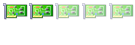
Comentario